Are you still using the traditional way of typing your password to login
into your computer, Then you should read this post, Here in this post
we will be showing you how you can enable facial recognition
on your computer/laptop to login into your computer ,i.e your computer
can detect who is it’s owner (it’s you) and give the access to the
computer this is really cool right!.
Note:- To make use of this feature or technology on your computer your
computer should have a webcam (Acts like Eye for your computer to
recognize you!).
Step 1:
First download the face recognition software KeyLemon.
It includes Free version and paid version. First get the free version then get the paid version if you like.

Key Lemon is available for Windows and Mac operating systems.
Here is a complete list of Windows operating systems supported by KeyLemon
- Win XP SP2/SP3 (x86 or x64) *
- Win Vista (x86 or x64)
- Win 7 (x86 or x64)
- Win 8 (x86 or x64)
- Win 8.1 (x86 or x64)
And list of Mac operating systems supported
- MacOS X Snow Leopard (10.6.x)
- MacOS X Lion (10.7.x)
- MacOS X Mountain Lion (10.8.x)
- MacOS X Mountain Lion (10.9.x)
Step 2:
After downloading the file run the installation, Installing of this program is so easy and straight forward.
Before
continuing to next step make sure that your webcam is connected to your
computer and you are not in the dark room:-p stay in light for few
minutes to let your computer see you.
Step 3:
After
completion of installation the run the Application, Now in this step we
will be creating a face modal so that computer/laptop can recognize you
and give the access to your computer. After completion of installation
the wizard for creating the face modal launches as shown in below image
When
you see the Green tick mark on your image as shown in above image Click
on Create a New Face Modal,(note you can create only create one face
modal in free version of this software).
Step 4:
Now
in this step you should check whether your computer is able to
recognize you are not. The recognition quality beside your image in the
vertical bar, The more the bar fills with Green the better your computer
is able to recognize you.
When the recognition bar gets filled up with Green click on Next Step
Step 5:
Now
in this step you can choose the name for your face modal, And you
should also enter your windows password to make the changes available.
Step 6:
Now
in this step, Lock your computer and test whether your computer is able
to recognize you are not. If you computer is unable to recognize you,
You can enter the windows password normally and login into your
computer, and improve your face modal from the profile settings as shown
in below image.

Cool
! Now its your turn to Use the above trick to add extra Security for
your Laptop. If you find difficulty in any of above steps feel free to
comment below...
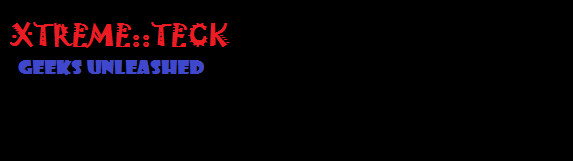

 6/19/2014 10:48:00 am
6/19/2014 10:48:00 am
 Unknown
Unknown

 Posted in:
Posted in:






